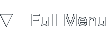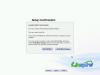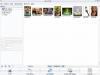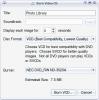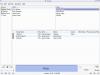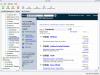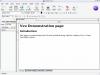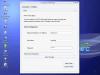Linspire Five-O
Introduction
Background
Due to the recent news about the Freespire derivative of Linspire and the announcement of a limited free version of Linspire Five-O, sometimes also referred to as Linspire 5 or Linspire 5-0, being up for grabs, I got interested in reviewing this Linux based operating system. There are already many rave reviews all around the Internet, but nothing beats hands-on experience with the product when it comes to making decisions.
Once the offer was up, I tried hard to sign up for the Freespire deal, but the servers were overloaded. When the dust finally settled I managed to get a Linspire account for my e-mail address and all was well. I logged in to my account and started the Bittorrent download which finished about an hour later. It's good to see companies adopting Bittorrent as a legal way of distributing content - if Linspire hadn't put the torrent up, I had to wait in line, with about a thousand people queued before me.
Throughout the review you'll probably notice that a lot of common complaints about Linux distributions do not hold stake for Linspire. The most notable differences are MP3 and Macromedia Flash playback support. Linspire can support these formats because it is not tied to open-source and royalty-free implementations only; Linspire is a commercial distribution that costs money, keep in mind the Freespire offer was time limited.
Installation
Start me up
Starting the Linspire installation from the CD-ROM I burned was straightforward: insert the CD in the drive and let the computer boot from it. Installation startup is accompanied by a nice graphical bootsplash screen, which gives a solid first impression and instills some confidence about the product you're about to install. For power users, the verbose boot output is only one tap on the Escape key away.
The nice thing about the Linspire installation CD is that it doubles as a Live CD. On the CD bootup menu it defaults to installation mode, but with a swift sleight of hand in the first 10 seconds you can boot into a Live CD environment. The Live CD component works well, but isn't the main focus of this review, so I won't go into the details of what it does and does not provide.
I tried booting the Live CD on multiple machines, some with wireless network cards, but unfortunately Linspire Live doesn't support my Ralink-2500 and Realtek 8180 based wireless cards. I had no problems connecting to a wired LAN using standard chipsets like a Realtek 8139 and a VIA Integrated Gigabit NIC.
Installation options
The first thing you'll notice when you actually get to the first installation screen is that the screen is quite empty: there's just a few screen elements which makes it easy on the eye. The initial welcome screen tries to make the user feel comfortable by providing some simple instructions and explaining how easy the installation will be.
The first question is about the keyboard layout, offering about eight different choices. The default being US (American) I just had to click the Next button. After this I got a question explaining to me that Linspire was already installed and that I had to choose between a new installation or system upgrade. It was a fully empty harddrive so it was kind of weird I got this question, but I selected Install and clicked Next again.
On a sidenote, I tried installing Linspire on a system that already had partitions and stuff on the drive, using the advanced controls I could selected the target disk or partition, but the Linspire installer does not let you create, modify or rearrange partitions. Advantage of this is that the installer is kept relatively simple. Oh, one last technical thing: the default filesystem for Linspire is Reiser 3.
With the installation and upgrade trouble out of the way I had to fill in a computer name and password. There's a very clear warning about losing the password: you don't need to fill in one, but if you do you're really supposed to remember it. As I later found out, this password is the root password, so losing it would equate to a total disaster for the user.
At this moment, the Linspire installation was clean out of questions to ask me and displayed a last summary of choices I had made. I confirmed the question and the actual installation process started.
There's not a lot happening while Linspire installs itself besides the fact that you get some informative and commercial messages on the screen. There's some nice icons passing by if you pay attention, I know it's all polish but it does make the installation look clean and finished. Check out the installation screenshot page, where each and every screen is shown.
After the installation is done, a small dialog pops up, which after confirmation makes room for a nice big graphical screen showing three easy steps: opening the CD tray, removing the CD and pressing Enter. I did just that and started my freshly installed Linspire Five-O system.
Post-Installation Configuration
Getting ready to leave the ground
So, the installation is now finished and I'm getting anxious to try out all the goodies I was promised during the installation. Linspire had two words for me (well, not literally): Wrongo, bongo. There's some more things to do before you can finally start using Linspire.
First of all it's got a license agreement, no big deal since I never read those anyway. Next up is setting the sound volume, which made me realize that it's a nice touch as I'm unaware of other operating systems which let you set the volume during the setup process. It prevents acoustic nastiness afterwards, so thumbs up to Linspire for this in my eyes innovative feature.
The last necessary configuration option is the date, time and timezone setting, which doesn't take up too much time. After that was done, an advanced options screen is shown from which other configuration options are accessible, but they are not mandatory. Check out the post-installation screenshots page for a detailed view of the options.
The configuration finished with a last screen about additional Linspire applications, dubbed Linspire Extras. Nice, but not interesting to me, so I finished the configuration and finally got to my Linspire desktop ...
... or so I thought.
Volume settings redux
"Welcome to Linspire, the world's easiest desktop Linux."
"Over the last few years, thousand of businesses have discovered and enjoyed the power, stability and cost savings of Linux for use on their servers. Now homes, schools and businesses everywhere can enjoy these same benefits on their desktop and laptop computers. As you're about to discover, Linspire makes using Linux on your PC, one-click easy."
In case you thought I lost myself there for a moment, I can assure you I'm still fully conscious. The aforementioned monologue is part of the Linspire tutorials that contain narration and flashy graphics. This is also a quite innovative feature, and it also explains why the sound volume setup was included. The tutorials did not really have much informative value for me as I'm a long time Linux user, but I can imagine new users learning a lot from this. Again, thumbs up for Linspire.
After watching the tutorials I clicked the Exit button and was taken to the empty desktop. Finally!
Desktop Impressions
First impressions do count
Linspire is a desktop operating system so there's no denying the fact that the desktop should be fun and easy to use. The first impression I got from the Linspire desktop was something along the line of: "Yeah, this could be good."
The wallpaper has a nice blue gradient and some bubbles of air which makes it look like it's set underwater. It's not the summit of design or professionalism but it's sufficient. The icon set, Crystal Clear, designed by Everaldo does a good job of making an impression. It's clearly a step forwards with regard to normal Crystal, the icons just look more finished and in a way, realistic.
The desktop is a bit cluttered by default, with the entire left icon row of the screen taking up icons, this is at a fairly standard 1024 by 768 resolution. The system tray area in the right bottom of the screen also takes up quite some space due to a lot of unnecessary icons being included. The quick launch bar contains shortcuts to some applications, but is clearly focused on online usage: there's no word processor on the quick launch bar.
After a teensie bit of customizing (read: removing stuff) the desktop was already more usable for me. Check out the desktop screenshots page for some impressions.
The file manager and desktop looks
Starting the file manager on a computer system is a good way to get familiar with the setup of folders and customization done by the creator. The Linspire file manager is a slightly customized Konqueror from the K Desktop Environment, it has patches applied for round and rubberband selection, which makes it feel like Windows XP (the rubberband) combined with Mac OS X (the round selection). It doesn't feel out of place, although I must say I'm not too fond of the rounded selection. Take a look at the screenshots on this page to see for yourself.
Along with opening the file manager, I noticed that the Linspire KWin Window Manager includes a drop shadow patch. Linspire is possibly the first consumer level distribution that includes this patch that I know of. To be honest, I like it when it does its job, but sometimes the shadows look ugly, mostly when the window below the shadow gets updated and shadow isn't redrawn. The shadow are sometimes also displayed unintentionally, I'll get back to that soon.
In the main view of the file manager, there are four items by default: My Desktop, My Documents, Network Shares and the harddisk as Storage Device (hda1). Nothing too fancy, but functional enough for most users. What did bother me was that the toolbar buttons on the main toolbar do not react to hovering over them, but I don't know if this is a proper bug or intended behaviour.
At this moment it's probably also worth noting that the default window decorations, called Linspire Clear look great and stylish. Bundled with the visually impressive widget style with the same name most application look slick albeit a little, literally, light. An advantage is that the whitish applications contrast nicely with the dark default blue background and black soft dropshadows. To summarize, shadow bugs aside, the Linspire desktop looks polished for daily use.
On a last little sidenote: Linspire contains a kbfx patch for the kicker bottom bar so it can have a big shiny Launch button with the Linspire L on it. It looks a bit gaudy for my taste, but it's functional.
The Jack Donaldson Mystery(tm)
Let's open the My Documents folder in the file manager to view the organization of the filesystem at that level. So, what have we got here: My Movies, My Music, My Photos and... come again... a textfile called "Helpful Hints from Jack Donaldson.txt". Opening this file reveals some informative message from mister Donaldson about how Linspire will save you hundreds of dollars. Oh, there's also an explanation of the file system hierarchy in there for the so-called smart cookies who read beyond the initial message. After reading the file, I'm still trying to figure out why Linspire'd include this file by default in the My Documents folder.
There are no default movies included with Linspire, which is not a big deal since there is no movie editor to sample. There are however some sample photos and songs. These sample files come in handy when trying out the LPhoto and LSongs applications, both primarily developed for use on the Linspire operating system. The quality of the photos is a bit low, they are in fairly low resolution making tinkering with them pointless (no pun intended). The included demonstration songs however are of great quality and it's nice to see such songs included for promotional purposes. More about the LPhoto and LSongs applications in a few moments.
Media Compatibility
Sound: It takes MP3 to tango
Hold on, this is going to be just a short paragraph.
Linspire has MP3 support. There you go, I've said it. I don't know what the (il-)legalities are, but MP3 format files can be played and the demonstrational LSongs tracks are all in MP3 format. I bet most users will feel right at home with this support and will have no trouble playing their media collection from within the Linspire operating system. The MP3 format is also the preferred filetype for ripping tracks from LSongs, I for one would rather have seen Ogg Vorbis being the default since it's an open and unencumbered format.
Video: what you want to see is what you get
Playing videos in most AVI, MPG, WMV and MOV formats is no problem for Linspire. It's even got an embedded mplayer plugin for Mozilla so you can view videos from within your browser, with sound. Overall the video performance of Linspire impressed me: no crashes or weird error messages, just the video time and again. Compared to a standard Ubuntu installation for example, this is a relief where Totem doesn't even start up correctly by default. Technically seen, Linspire offers MPlayer and RealPlayer to play videos. Playing RealMedia files shouldn't pose a problem.
I've also got some bad news: there's no built-in DVD playback by default, at least I wasn't able to find an application to do it and the system didn't ask me to play the DVD when I inserted it in the drive. Via the Click and Run warehouse you can install Ogle to play DVDs so the matter is easily resolved.
Not really a video format, but Flash content can also be played by default on Linspire using Macromedia Flash Player 6.
Linspire Desktop Applications
Introduction
Linspire ships with some semi-unique applications that are mainly intended for use on the Linspire operating system. These applications are LPhoto, LSongs, Click and Run and Nvu. The purpose of these applications is managing a photo collection, a music collection, installed software and creating websites respectively. Aimed at novice computer users these applications try to provide an easy environment for carrying out the desired tasks.
The naming convention of a capital L postfixed by an indicative name kind of resembles Apple's i-naming scheme. To be honest, not only the naming scheme is Apple-alike, the interface to both LPhoto and LSongs is (pardon my French) a complete ripoff of the Apple applications iPhoto and iTunes. I'm sure no casual user is going to care about this as long as the application works well, so I'm not going into the copying debate for now.
Lesser known Linspire branded applications are the Linspire Internet Suite, LAssist and various configuration utilities. We'll take a look at them after the big guns. Screenshots of the Linspire specific applications can be found on this screenshot page.
LPhoto
LPhoto offers a nice interface to managing photo albums on the computer and does a good job at that. The largest part of the screen is taken up by the photo overview on which a full album is displayed. All pictures have nicely rounded drop shadows making the view visually pleasing. On the left is an overview of available albums and picture sources.
Editing a photograph can be done using some simple controls:
- Red Eye Reduction
- Enhance
- Black and White
Interesting fact is that the source picture doesn't get overwritten: you can always revert to the original unaltered picture. The red eye reduction filter works kind of well by removing part of the red channel from the selected region, but can lead to undesired results when applied incorrectly. The Enhance function applies some sort of auto color balance on the image, making the colors more vivid and increasing contrast.
Other options in LPhoto consists of burning a picture CD and creating a website album with thumbnails. There is also a slideshow screensaver included that offers a panning and zooming feature closely mimicking iPhoto's screensaver mode. Overall, the LPhoto application is a nice entry-level application that offers an easy interface for managing photos.
LSongs
If you know iTunes, you know LSongs. The LSongs application looks and feels very much like Apple's flagship product, which is good. If you look through the fact that LSongs is an almost 1-on-1 copy you'll see that it's a good application for managing and purchasing music. Although I must give Apple credit for the UI and interaction design, Linspire has done a great job of copying it.
I had no problems whatsoever ripping CDs to MP3 and playing them back, although I couldn't find support for importing album covers from the Internet. Purchasing music is done through the MP3Tunes online music shop, which kind of resembles the iTunes Music Store. You can also listen to radio stations provided by the semi-integrated Shoutcast service.
LSongs also has some visualization options which did not work on my machine, instead it just displayed an empty black area.
I'm not sure what rating to give to LSongs, on one hand it's a very good and easy application for what it does, but it's nothing more than a good clone of iTunes. I liked using LSongs and the idea of having my music collection stored on the harddisk, but it's still a clone of iTunes. Well, you should decide for yourself here. My take is that Apple deserves all the credit here.
Click and Run Warehouse
Installing software on Linspire is done using the Click and Run application, sometimes referred to as CNR or the CNR Warehouse. It's a one-stop center for adding software to your desktop and from what I've seen it's the single most impressive package manager for an operating system yet. Don't be fooled by the commercial talk about this program, as it makes almost every promise true.
Basically the CNR application is a graphical frontend to the CNR webpages over at the Linspire site, no doubt it uses the Mozilla engine for rendering it's catalogue, but it's integrated seamlessly and the information it provides is huge. The software is broken up into multiple categories and for every application available there's a short review and screenshots so you can get a look of the application before you decide to install it, this feature is really great and innovative. I bet there went a lot of time and love into the CNR Warehouse and it shows.
Besides merely installing and uninstalling applications, CNR also provides system updates and computer services. The services most prominently in the spotlight are VirusSafe and SurfSafe, but there's also a wallpaper service based on the deviantART website. VirusSafe offers anti-virus protection and SurfSafe is an internet content filter for the young ones. I wasn't in the position to be able to test either VirusSafe or SurfSafe, so I can't really comment on the effectiveness of these services.
All in all, CNR impressed me because of its in-depth information and ease of use. Installing an application or update is done with one mouse click. Menu items, shortcuts and the whole bunch are automatically installed. The CNR service costs real money, but it's worth it - the central source of software and security updates makes life much easier.
Interested in CNR's looks? Check the screenshots on the CNR screenshot page.
Nvu
Nvu is a web authoring software package aimed at the beginning webmaster. It's goal is mainly to provide an easy to use visual WYSIWYG, short for What You See Is What You Get, editor for HTML documents and CSS markup. It's also got some site management tools included and the possibility to publish your website to a variety of destination, of course including FTP.
Although I like tools like Nvu and Quanta Plus, I don't spend too much time with them, since my own site, which you're probably reading at the moment, has its own CMS and integrated editors. Since I know how to create a page from the ground up using HTML tags, I often tend to correct WYSIWYG code because of minor flaws. Using Nvu felt like a step back from my normal routine, but for the sake of screenshotting and testing I made a very tiny testing page with valid HTML code.
Overall, you should try out Nvu yourself - it's available for Ubuntu and possibly other distributions as well. It's under heavy development so you might find new features and options on a regular basis. For the home user, I think Nvu is a good starting package with clear instructions and layout.
Linspire Internet Suite
I think I can keep this short: the Linspire Internet Suite is nothing more than a slightly modified and rebranded Mozilla Suite. Luckily, the Mozilla Suite provides an excellent starting point for a web browser, mail and newsgroup reader and address book. Linspire did the right thing and has added a clear "Powered by Mozilla" line to the splash screen of its applications, so credit's given where credit's due.
Linspire's Internet Suite (LIS) being Mozilla, it looks like a duck, quacks like a duck and acts like a duck so there's absolutely no difference between using vanilla Mozilla (which rhymes) and the customized Linspire suite. As stated earlier, plugins for mplayer (video playback) and Macromedia Flash are installed by default, which saves a lot of time and makes browsing the web using the LIS a pleasant experience.
Besides the Mozilla browser and mail components, there's some other interesting stuff related to the Internet Suite: LAssist and LTorrent. There's also an Instant Messenger program called, well, Instant Messenger. LAssist consists of several PIM applications of which the most notable one is MailMinder, a tool that lets you (quote) "... [MailMinder] lets you trigger automatic alerts to individual e-mail messages at a later time, such as when an appointment will take place or deadline arrives ..." (unquote). I still don't know what it does, or why you'd need it. Anyway, LTorrent is a Linspire customized Bittorrent application.
I took several screenshots of the Linspire Internet Suite, view them here.
Linspire Utilities
Linspire comes with custom utilities for configuring and maintaining several aspects of the computer. I checked out the VPN Manager and it seemed to work well for establishing VPNs. The interface was kind of special, but it's not hard to get used to. There's also a Diagnostic Report Wizard for sending bugreports or other feedback to the core Linspire team.
Other Applications
What in the world happened to... OpenOffice.org?
So far, my Linspire ride was enjoyable with several nice surprises like CNR, but things went different when I tried to get some work done on Linspire. I fired up OpenOffice.org and much to my amazement it looked ugly. That's even an understatement I suppose, since I haven't seen OOo as ugly as this since years ago. It's grey, flat and boxy.
Why this got an A-OK from Linspire's quality assurance is beyond me: Linspire's looks are slick and it's got a nice widget theme, so why ship this default OOo using it's own square widgets? Admittedly, the program works as expected, it's just that it doesn't feel right. The window borders don't fit in the application and it just feels you're experiencing a flashback to a decade ago, when Windows '95 first launched.
My conclusion here is: office work possible, OOo functional, but ugly. Check out this miscellaneous application screenshot page to form your own opinion.
Games
Linspire's got several games, which I can neatly summarize in a small list:
- Solitaire: this is your standard run-of-the-mill card game with several varieties of gameplay. And it's got Linspire card decorations, yay!
- Potato Guy: dress up a character using some accesoires, try not to turn the 'U' in an 'A'.
- Tron: high speed lightcycle racing fun! Well, sort of - it's nibbles without the apples, but with two players. Try to enclose your opponent so he eventually runs into a wall or a trail.
- Poker: Try to lose all your money in the slowest way possible, or for even more fun, try to win all the cash your computer opponent has.
- Battleship: Place your ships on the grid and then take turns dropping bombs on eachother's playing field. Great fun if you've got a few minutes to kill.
Weather thingamabob
I think it came from my CNR Free Aisle, and it was a weather display for my Linspire desktop. I fired it up and apparently it was a gdesklet and it bothered me. It had a drop shadow applied on it while it clearly already had one. I promised you I'd get back to the shadow bug(s) and this is a clear one. This is one of the reasons I think the KWin shadow hack isn't ready for mainstream yet, let's just wait till XComposite or some other intended form of compositing gets finished so we can have real shadows instead.
Technical Stuff
Hardware Support
I tested Linspire on my current hardware configuration, an AMD64 3200+, 1 Gb of RAM, two SATA harddisks, integrated on board 5.1 sound chip and an integrated gigabit VIA Rhine LAN NIC. There's an ATI Radeon 9600 XT in it, and also an IDE Nec DVD burner and an OEM DVD drive. Under Linspire everything works by default, from full 3D acceleration using the fglrx kernel module, via the sound to burning DVDs.
The downside? Camera hotplugging didn't work, I wasn't able to get my Sony Cybershot P-72 working under Linspire. Wireless network cards on other machines didn't work, even though the Ralink 2500 card has open source drivers. The other WiFi card was based on a Realtek 8180 chipset which seemed to be unsupported as well.
So, hardware compatibility on my main machine was good, but I found it lacking in the wireless department. Testing whether or not your hardware is compatible can be done using the Linspire Live CD.
Software Versions
Linspire is built on top of open source software, it's always interesting to see which versions where used to assemble the final product. As far as I can tell Linspire uses, amongst others, these components:
- Linux kernel 2.6.10, built with GCC 3.3.5
- X.Org 6.8.2
- ATI fglrx kernel module X4.3.0-8.10.19
- K Desktop Environment (KDE) 3.3.2
- Linspire Internet Suite based on Mozilla Gecko 20050311
- OpenOffice.org 1.1.3, Debian-based
Random tidbits
There's always some random stuff that doesn't fit anywhere else, for Linspire I've got this small list of trivia:
- Mouse pointer acceleration is kind of weird, I'm not used to the mouse pointer settings Linspire uses so it took a small period of adjustment.
- The KDE logout menu has an option Quick Restart which seems to only restart the X server, kind of like the CTRL + ALT + Backspace salute.
- Linspire includes the Kiosk tool by default for locking down access to certain options for certain user accounts.
- There's some kind of small network speed tester included in the system tray by default.
- The middle mouse button acts like the right one and vice-versa.
- Fonts: something is funny about the way Linspire renders fonts. The default is also Nimbus Sans whereas I find the Bitstream Vera family to be more elegant and readable.
- The CNR application doesn't have an Exit menu item under its leftmost menu.
- Linspire installs the default user as the omnipotent root superuser.
Conclusion
What's the story?
So, by now I've described quite a lot of aspects regarding Linspire and I think it's time to look at the big picture. With the target audiences in mind, let's look at the inherent pros and cons of using Linspire.
The advantages I can think of right now are:
- Easy installation, good for home use.
- Audio tutorials available on certain core aspects of the system.
- Click and Run makes software installation and updates accessible for novices.
- LSongs and LPhoto provide very user friendly applications for managing music and photo albums.
- Out of the box support for a variety of video formats, MP3 and Flash content.
- Slick looks and polish, despite an infrequent shadow bug.
Disadvantages are:
- Hardware support: LPhoto is not going anywhere without a supported camera, wireless LAN is a necessity for home or laptop users.
- OpenOffice.org is the main component for office and work use, however it's appearance can repulse potential users.
- Installation of non-CNR software can be a tad bit difficult resolving dependencies.
Note that I do not list the price of the product, or the annual fee for the CNR membership as a disadvantage, since the price is very reasonable. Having CNR at your disposal saves a lot of time and allows you to explore a lot of applications, of which the amount grows day by day, for a measly fee of $19,95 per year. That's great value for money, even though some might say that Linspire tries to sell free software.
The overall feeling I got from Linspire is kind of reflected in point above. There's lots of good things in there, but also some omissions. Especially the OpenOffice.org point is a serious one, as most business workers are bound to spend a lot of time in that application. I decided that it'd be best to give two ratings to the Linspire Five-O operating system as I've experienced it, one rating based on how I think the home user will enjoy the product, and another one for business users.
For home use, I'd give a solid 8 out of ten, if coupled with a CNR subscription. For corporate use, I'm a bit more hesitant to give out points, I'd rate it at a 6,5 out of ten, largely because of the OOo slipup.
This article was added on the 17th of September 2005.
Related pages
Check out these links for screenshots and more information about Linspire Five-O: