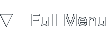Restarting a Netware Server
Introduction
Background
Every once in a while, your Netware server may start exhibiting weird behaviour like files being unavailable for access or unwanted permission denied errors. The last time I had this was at around 250 days of uptime on a server, with continual access by several users.
To solve most of these seemingly deep-rooted problems a server restart can do wonders, especially if applications start warning that data files are already in use when trying to open documents.
The problem with restarting a Netware server is how to do it. If you've never ever seen a Netware server console screen before, you're in for a heck of a job trying to figure out how to restart the machine. It looks a bit like DOS, it looks a bit like a Linux console, but it's neither. Pressing a key will most likely lead to a system beep.
So, let me guide you through the process step by step.
Basic Knowledge
Switching tasks in Netware
One of the things you'll actually be needing when operating a Netware server console is task switching. Although the server console screen itself looks a lot like a DOS prompt, it's actually a true multitasking operating system-like environment, more like Linux than DOS.
Switching tasks is relatively easy once you know the keystroke for it: Alt + Esc switches between running tasks and modules.
One thing to note is that you need to press Alt first, once you do a grey taskbar will appear at the top of the screen. Pressing Esc will simply switch one task further, but you can tap Esc multiple times to cycle through all running programs.
Interacting with programs
Once you've found a program you want to interact with, there's actually nothing stopping you from doing so. For example, the ArcServeIT backup program by default displays a menu in which you can simply point and click using the up- and down-arrow keys and the Enter key.
Interacting with the real console however, is not as easy as pointing and clicking, it's a full grown command line in which you enter series of commands. The console screen can be identified by its white on black appearance sporting the servername and a colon on one of the bottom-most lines.
Ignoring the color scheme, the console prompt looks something like this:
NWSERVER:
The Shutdown Procedure
Preparation
Use task-switching to identify the server console and switch to it by releasing Alt once you see the command prompt. Don't worry yet about other running tasks, modules or programs, we'll get to them soon. For now, it's enough to make the console prompt the active window.
Basic Netware commands
At the server console prompt you can enter a multitude of commands, I've made a very small list of harmless commands which can give you a bit more information on the hardware you're working.
List Devices = Show all attached storage and optical media
memory map = Show the amount and allocation of system memory
version = Show version information on the Netware system
volumes = Show the disk information on mapped drives
Downing the server
Shutting down the network server component of Netware is called downing. Before you can safely restart the machine you must make sure the server goes into down mode. To do this, simply enter the following command in the server console:
NWSERVER: down server
Press the Enter key to confirm the command.
Now there's two things that might happen - either Netware goes ahead and stops the server processes, if this is the case you can skip to the next heading to move on. If Netware informs you about files which are still open and locked by stations or users, you should type a Y and press Enter to confirm that you really do want to shutdown the server.
Beware that this might lead to corrupt data in the files which are currently locked, so try to have every user log out of the shared files first before attempting a shutdown of the Netware server. If everyone's logged out and you still get this message, you can go ahead safely since no program will actively be writing to the files.
Is it down yet?
Once Netware starts shutting down the file serving and network routing processes, it will usually end with a message stating:
Downing the router
Once you see this, wait a full minute before going on with this guide. Although nothing seems to happen after this message, it doesn't hurt to wait a while.
Unloading and Exiting NLM modules
Great, you've waited for about a minute. Now it's time to unload and exit all Netware modules, so-called NLMs, you might have running. Use Alt + Esc to cycle through all seemingly interactive menus and choose the "Unload and Exit" option in each one of them.
Once you've done this, switch back to the server console screen, which will probably still have "Downing the router" on screen.
Keyboard Magic and the Debugger
Safety, security or obscurity
Downing the router. That's not going to take you anywhere soon, so you might need some heavier ammunition to restart your server. With a bit of pride I'm presenting you the following key combination which you should be able to type by only yourself with a bit of muscle flexing:
Alt + Left Shift + Right Shift + Esc means enter the Netware debugger.
That's right. You need to press one of the Alts, both Shifts and the Esc key at the same time. Once you've miraculously managed to enter this key combination, you're rewarded with another white on black screen which will contain a hash- or pound-sign at the bottom line:
... (Lots of information) ...
#
This seemingly harmless sign is the prompt of the Netware debugger. You can do a lot of powerful things using it. Including shutting down the server.
Type a Q and press Enter to issue the quit command to the debugger. You will be asked whether or not you really want to quit the debugger and exit to DOS. Press Y and confirm with the Enter key and you'll be at a MS-DOS prompt.
Flashbacks and retro ambience
You will now see the awfully familiar DOS prompt, which looks something like this:
C:\NWSERVER\
Use the three fingered salute Ctrl + Alt + Del to reboot the server from within MS-DOS.
Conclusion
That's it, right?
Using this procedure I was able to reset the Netware servers which were causing some headaches. I hope you were able to follow this guide and get your troubles solved.
About this article
This article was added to the site on the 25th of January, 2006. I fixed several typos on the 15th of January, 2008.